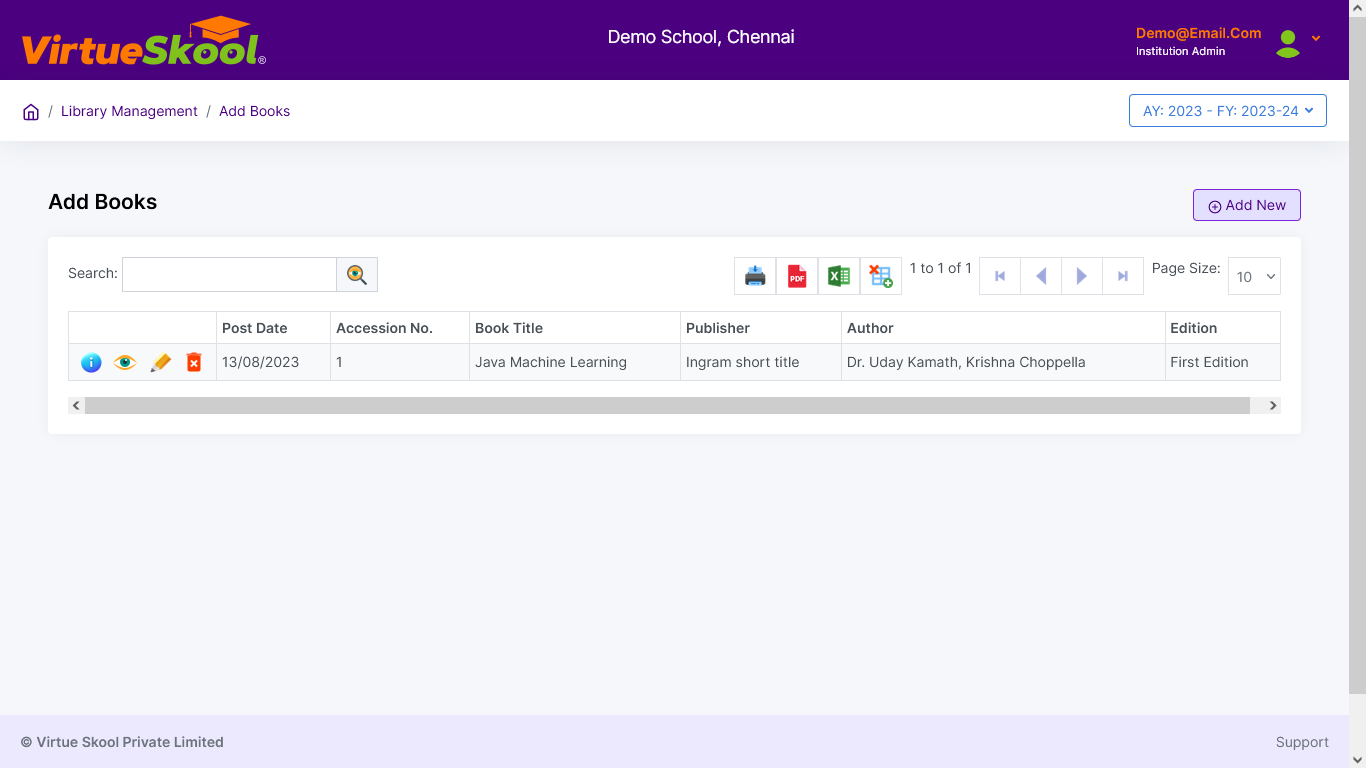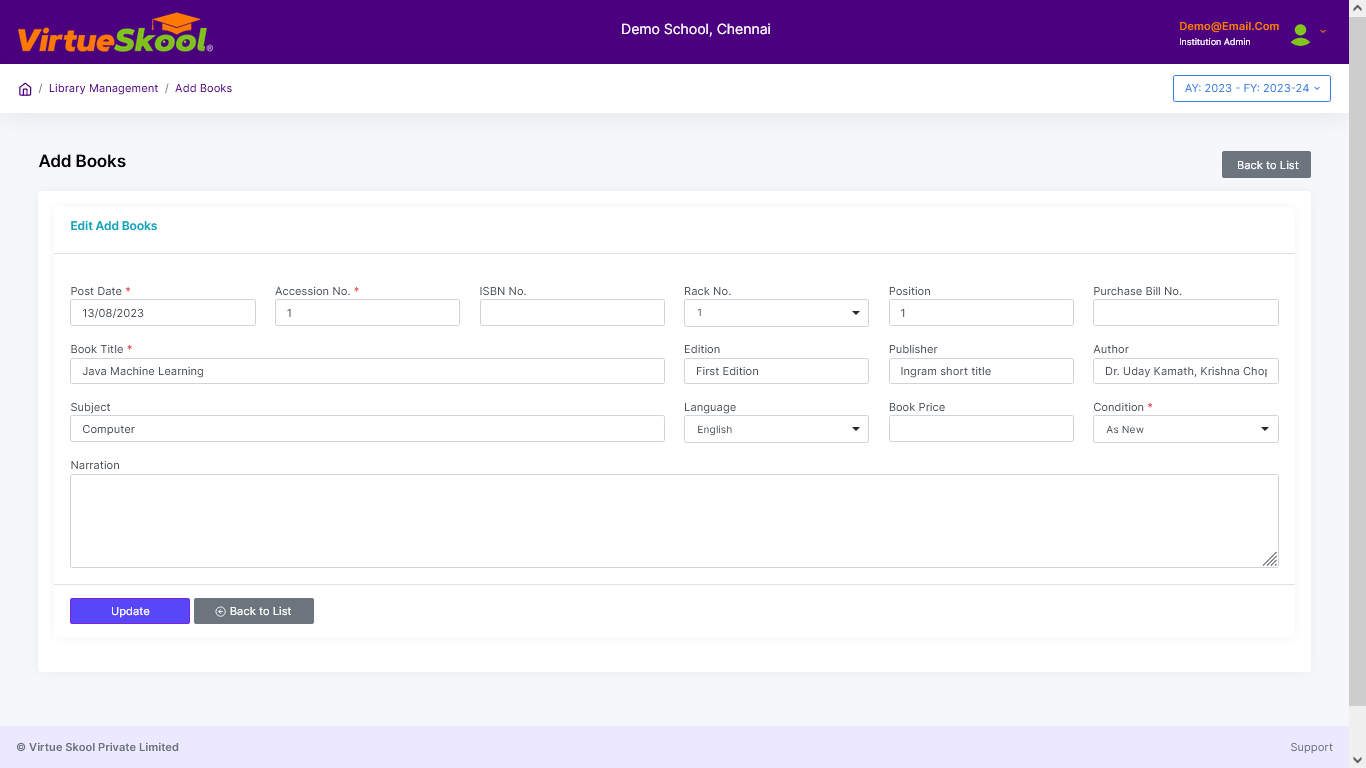Add Books
Here you can add new books to your library by clicking the Add button; it will ask you to enter the complete book details.
Note: Accession Number will be updated automatically.
The book details can be edited at any time, but it can only be deleted if no transaction record is found on this book.
How to Add Books in Library Management?
Step 1: Click on “Add New” button.
Step 2: Choose "Post Date"
Step 3: Enter "Accession Number & ISBN Number"
Step 4: Choose "Rack" and Enter "Position & Purchase Bill No"
Step 5: Enter "Book Title, Edition, Publisher & Author"
Step 6: Enter "Subject & Book Price"
Step 7: Choose "Language & book Condition"
Step 8: Enter "Narration"
Step 9: Click “Add” button at bottom.
Step 10: Click “Back to List” to get back to the Add Books listing page.