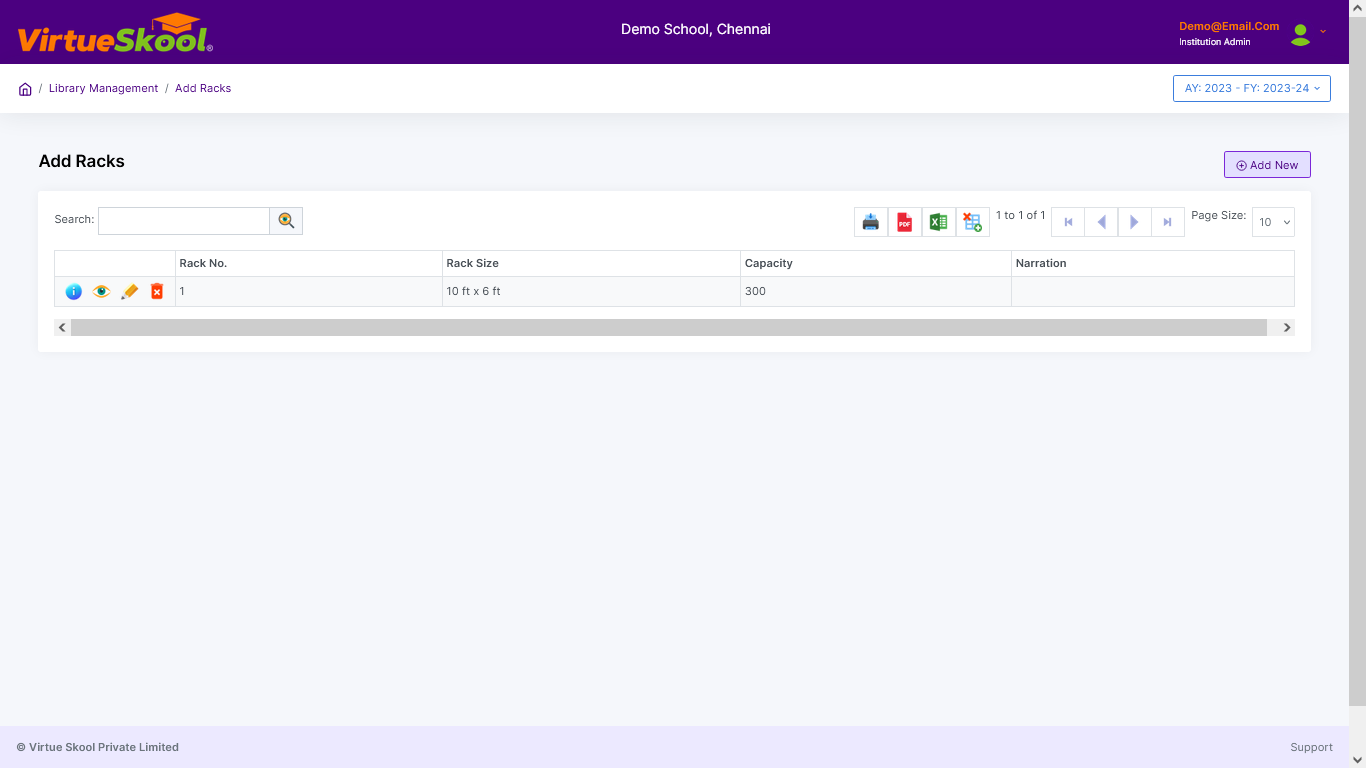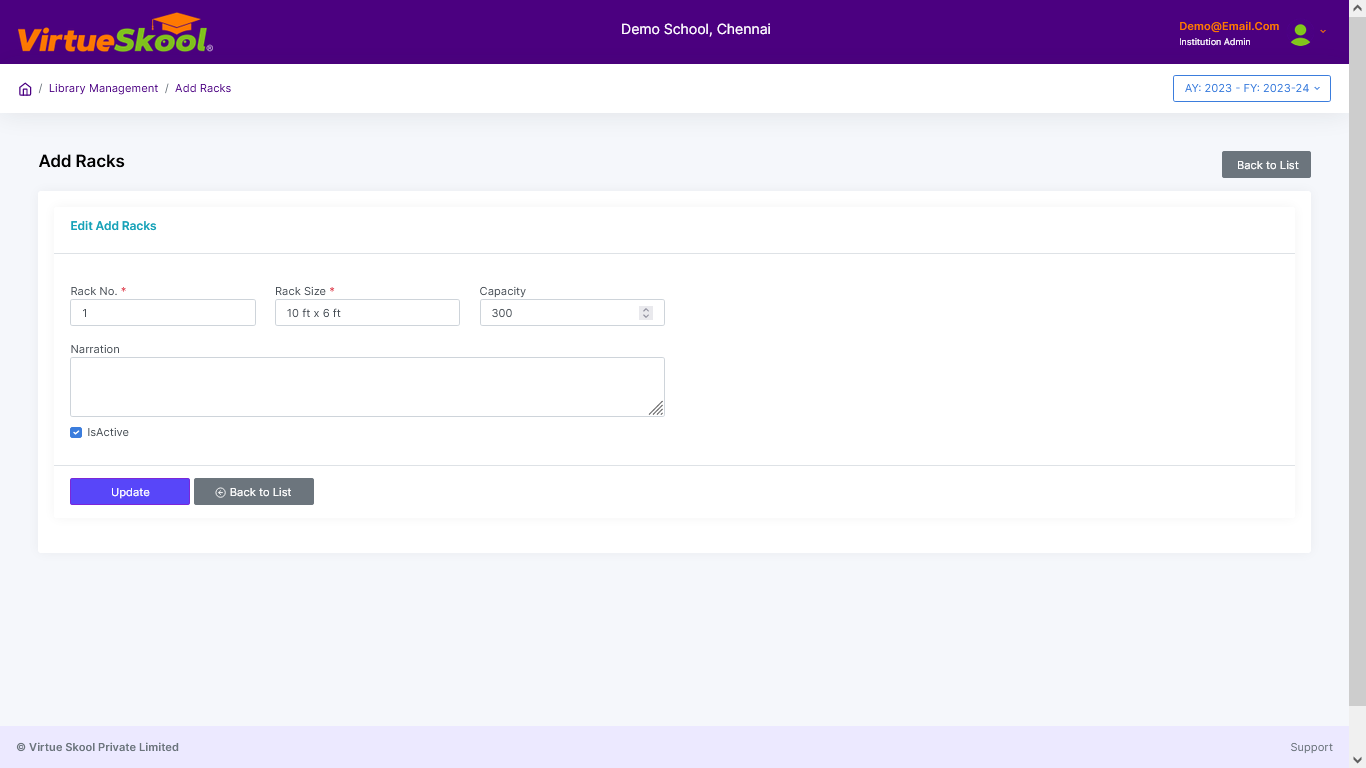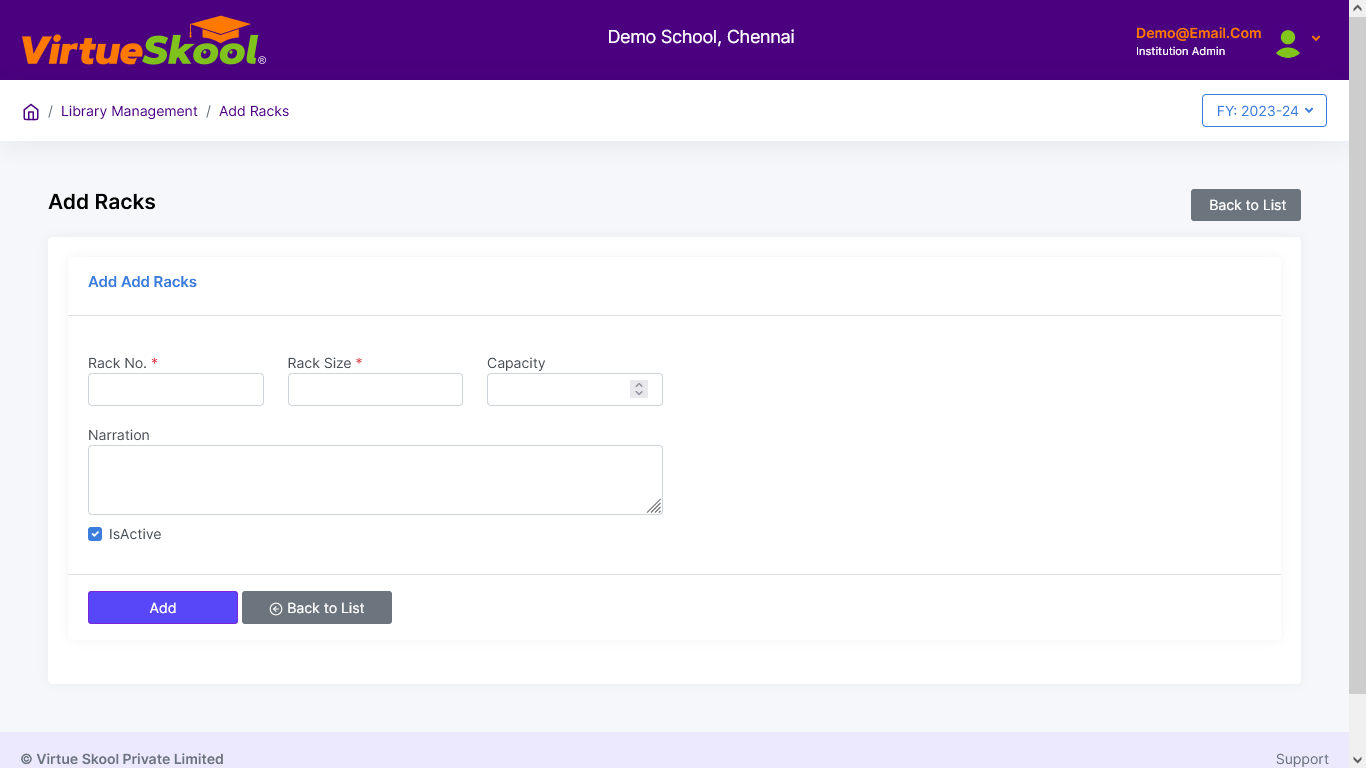Add Racks
Here you can add new rack details by clicking the Add button.
The rack details can be edited at any time, but they can be deleted only if there is no record found in Add Books with this rack number.
How to Add Racks in Library Management?
Step 1: Click on “Add New” button.
Step 2: Enter "Rack Number & Rack Size"
Step 3: Enter "Rack Capacity & Narration"
Step 4: Check "Is Active" box.
Step 5: Click “Add” button at bottom.
Step 6: Click “Back to List” to get back to the Add Racks listing page.