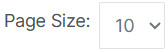General Help
1. Title bar - Displays the application logo, institution name, login information and account settings.

Icons |
Name |
Uses |
|
Logo |
Displays the logo of VirtueSkool |
|
Institution Name |
Displays the name of the institution |
|
Login Information |
Displays Login information |
|
Account Settings |
Click the down arrow to choose log out or change password |
2. Status Bar – Displays the Home Icon, Main Menu, Sub menu, Academic Year and Help Icon.
![]()
Icons |
Name |
Uses |
|
Home |
Click to go Home Screen / Dashboard |
|
Main Menu |
Click to go back to Main Menu |
|
Sub Menu |
Click to go back to Sub Menu |
|
Academic Year |
To know the Current Academic Year & Financial Year |
|
Help |
To view help content about current page |
3. Action Bar – Displays the following input boxes and different action icons.

Icons |
Name |
Uses |
|
Add New |
Click to add new data / entry |
|
Columns |
To customize the columns that you wish to view in the listing page |
|
Excel |
To download output in Spreadsheet format |
|
To download output in PDF format |
|
|
To take output in Printer |
|
|
Search |
Enter key words here to find specific results |
|
Page Size |
Choose how many rows (5/10/25/50) you wish to appear on the listing page |
4. Icons in the search results
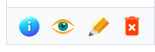
Icons |
Name |
Uses |
|
Info |
To view the entry's creation date, time and author |
|
View |
To view the entry in read only mode |
|
Edit |
To edit the entry |
|
Delete |
To delete the entry |