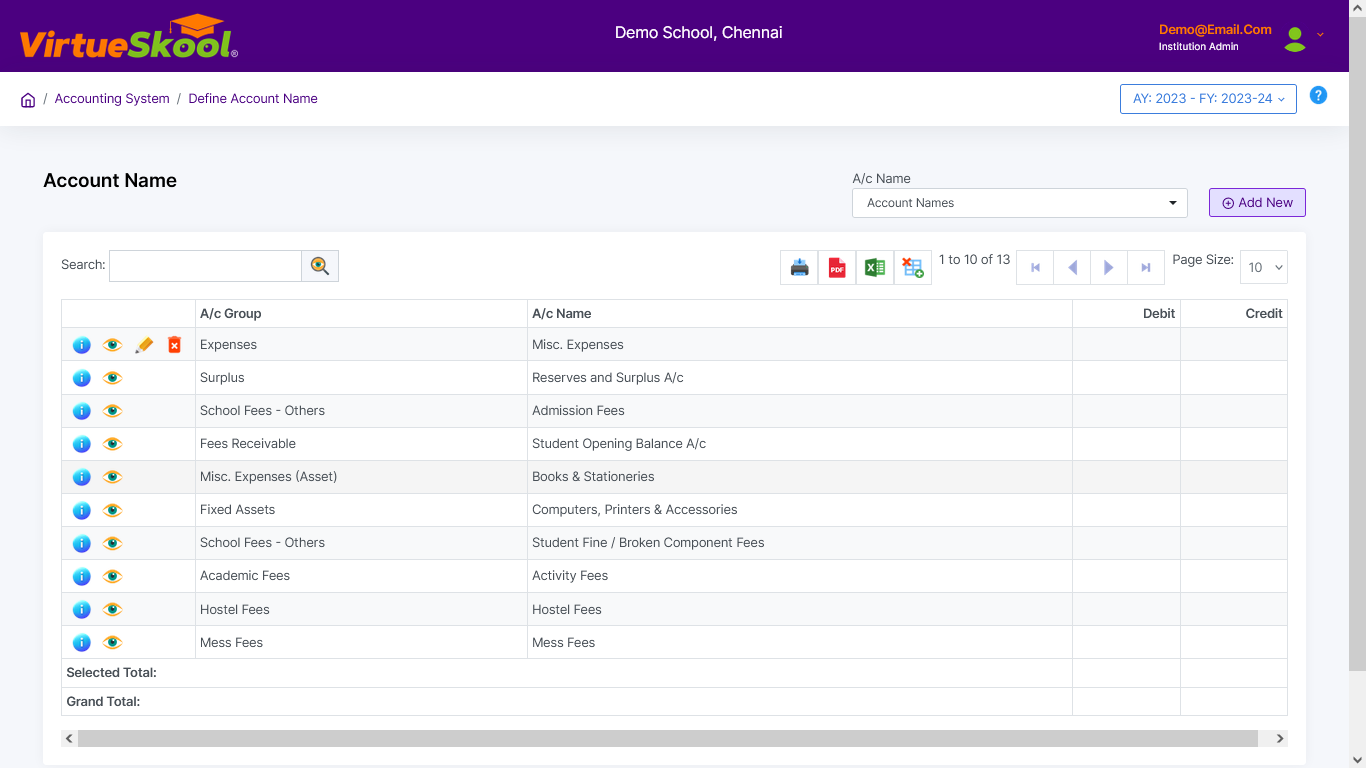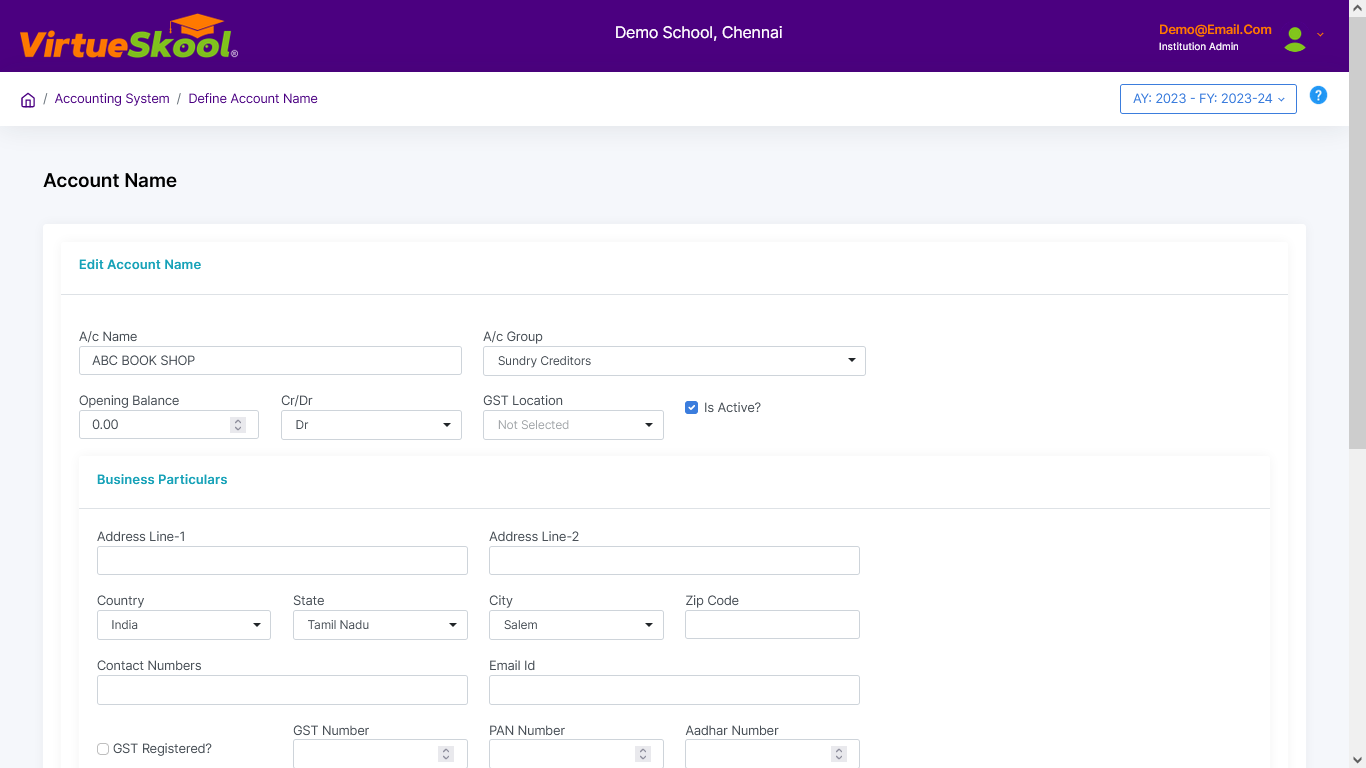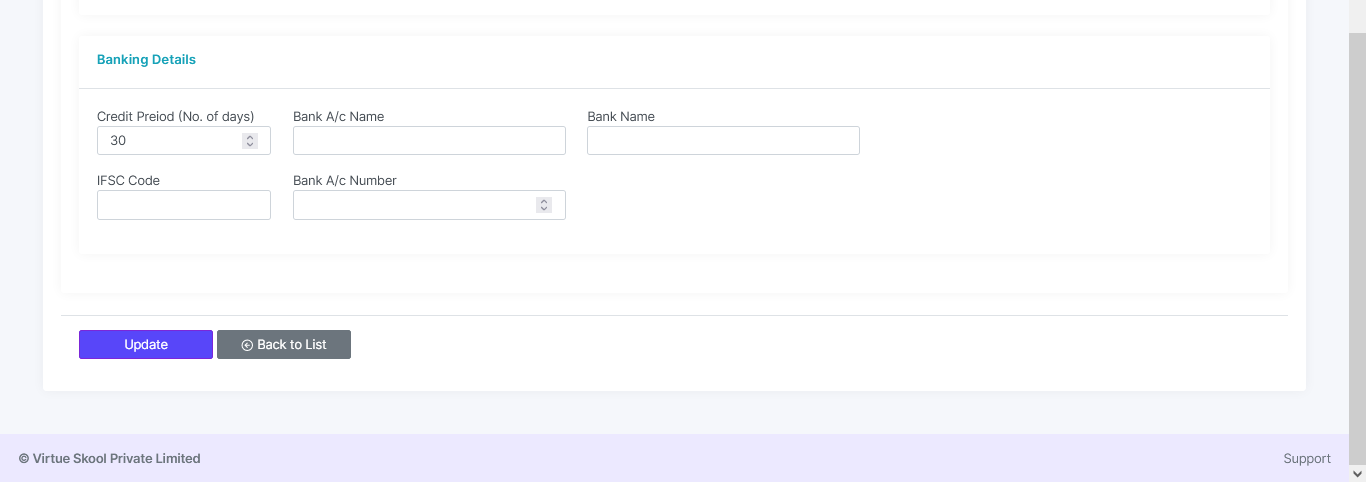Define Account Name
Here you can add different Account Names with its opening balances under standard account groups.
Here some standard account names are already added by default and it can be modified but not deleted.
All the other records can be edited at any time but you can delete an account name if there is no voucher entry under this head.
Note: You can filter the Account Names of Students, employees and accounts by selecting the aforementioned options from the "A/C Name" dropdown menu.
How to Define Account Name?
Step 1: Click on “Add New” button.
Step 2: Enter "Account Name"
Step 3: Choose "Account Group" from the dropdown menu.
Step 4: Enter "Opening Balance"
Step 5: Choose "Credit(Cr) / Debit(Dr)" from the dropdown menu.
Step 6: Choose "GST Location" from the dropdown menu.
Step 7: Check "Is Active" box.
Step 8: Click on “Add” button.
Step 9: Click “Back to List” to get back to the Define Account Name listing page.
(For Sundry Creditors and Sundry Debtors alone follow these additional steps)
"Enter Business Particulars"
Step 8: Enter "Address", Choose "Country, State, City" & Enter "Pin Code"
Step 9: Enter "Contact Number & email ID"
Step 10: Check /Uncheck "GST Registered" box
Step 11: Enter "GST no, PAN no & AADHAAR no"
"Enter Bank Particulars"
Step 12: Enter "Credit Period" (steps 1-7 remain the same)
Step 13: Enter "Bank A/C Name"
Step 14: Enter "Bank Name"
Step 15: Enter "IFSC code"
Step 16: Enter "Bank A/C number"
Step 17: Click on “Update” button.
Step 18: Click “Back to List” to get back to the Define Account Name listing page.