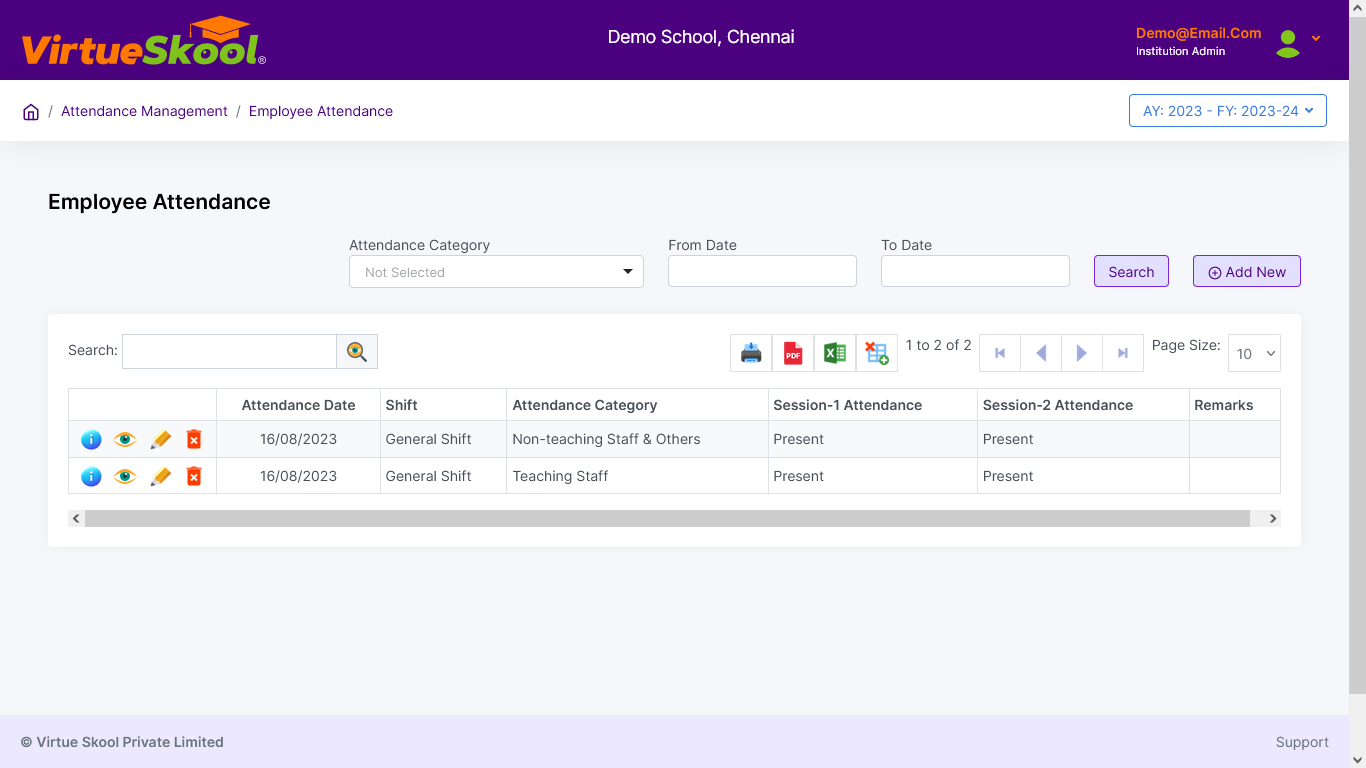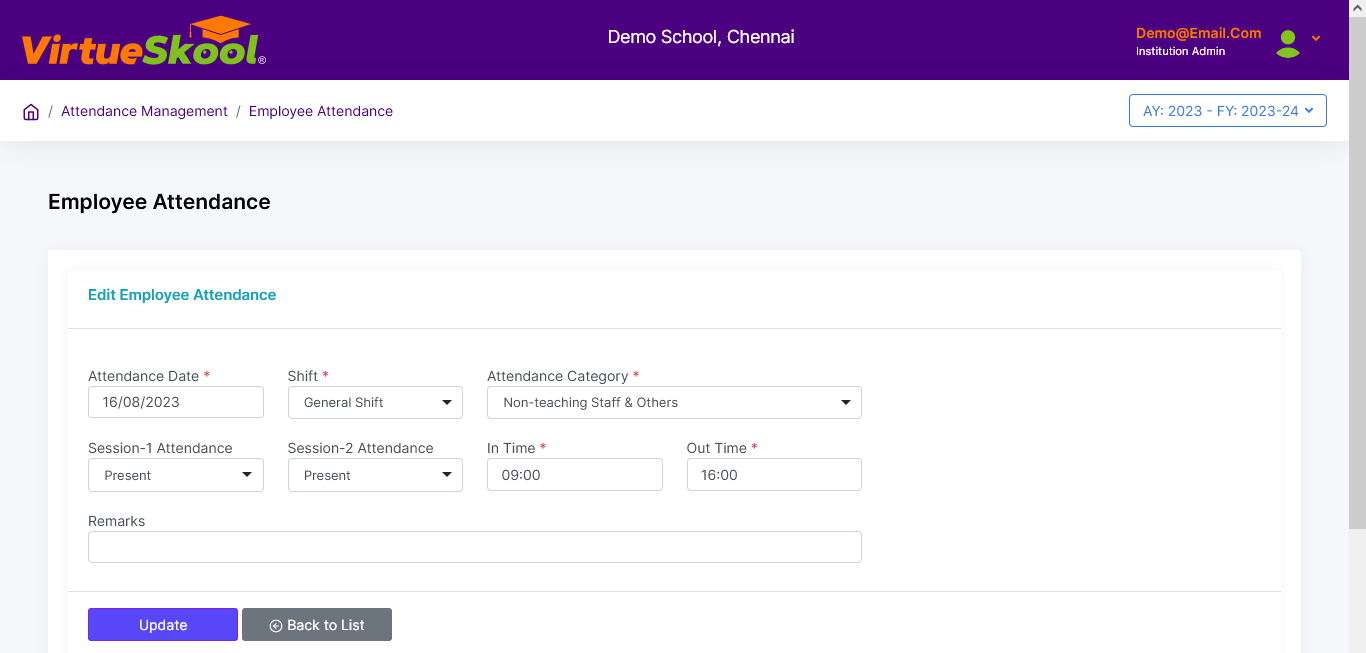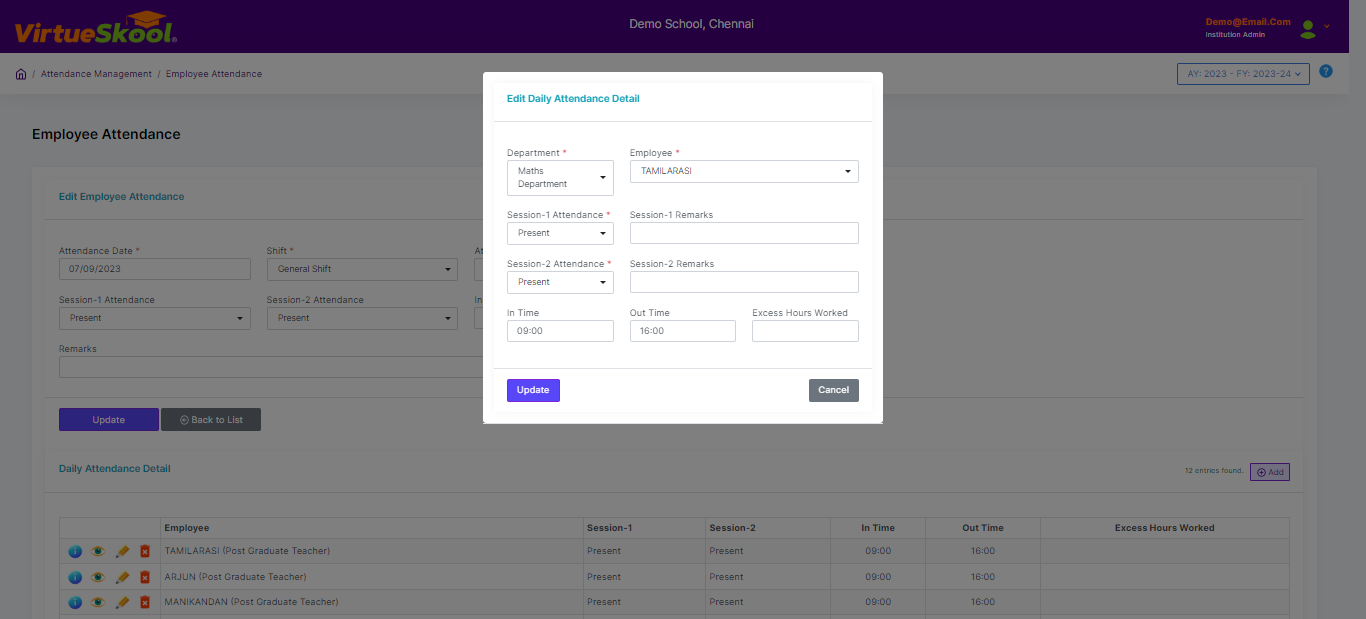Employee Attendance
Here you can update the Employee's daily attendance by clicking on the default Present / Absent / On event as per the Employee Attendance Type defined.
How to Mark Employee Attendance?
Step 1: Click on “Mark Attendance” button.
Step 2: Choose "Attendance Date & Shift"
Step 3: Choose "Attendance Category" from the dropdown menu.
Step 4: Mark "Session 1 & Session 2 Attendance" from the drop down menu and Add "Remarks"
Step 5: Enter "In Time & Out Time"
Step 6: Click "Pencil" icon adjacent to the Employee name to mark attendance individually.
Step 7: Click “Update” button at bottom.
Step 8: Click “Back to List” to get back to the Employee Attendance listing page.