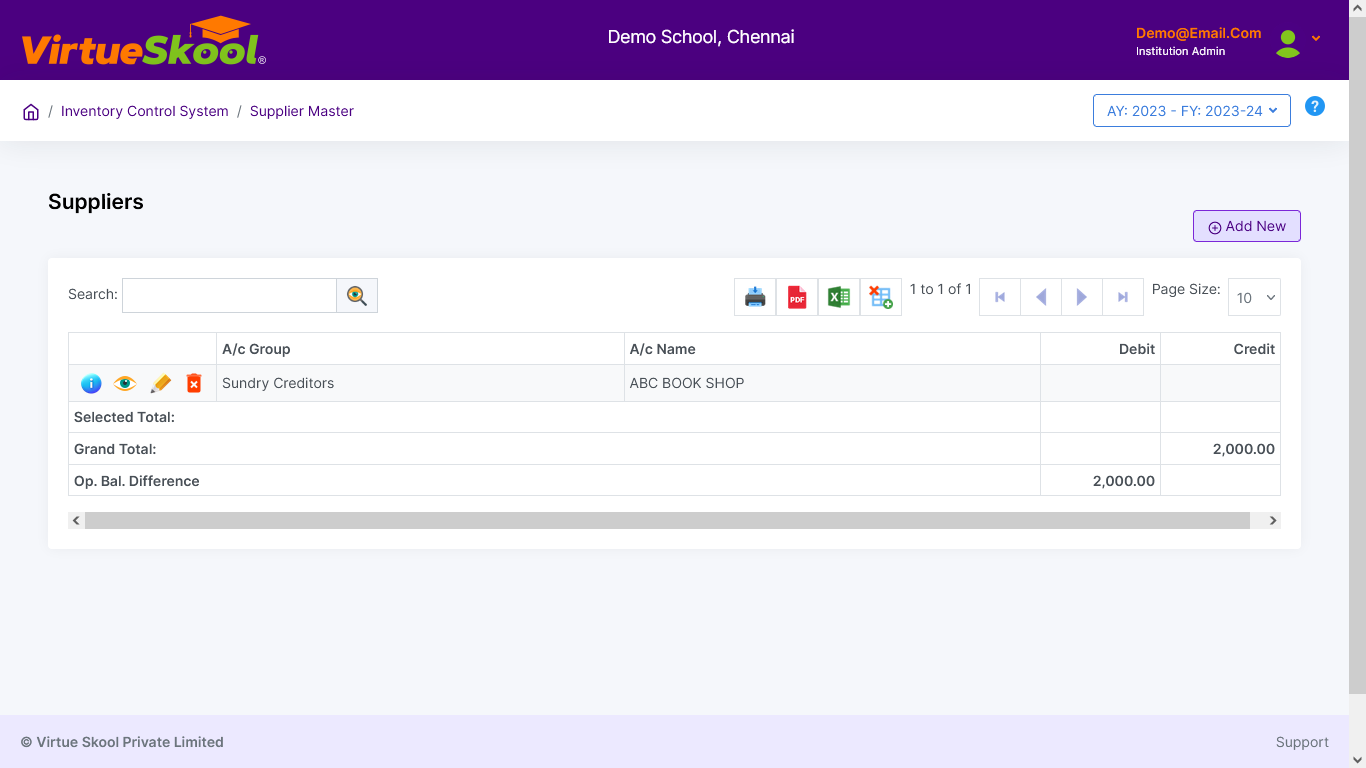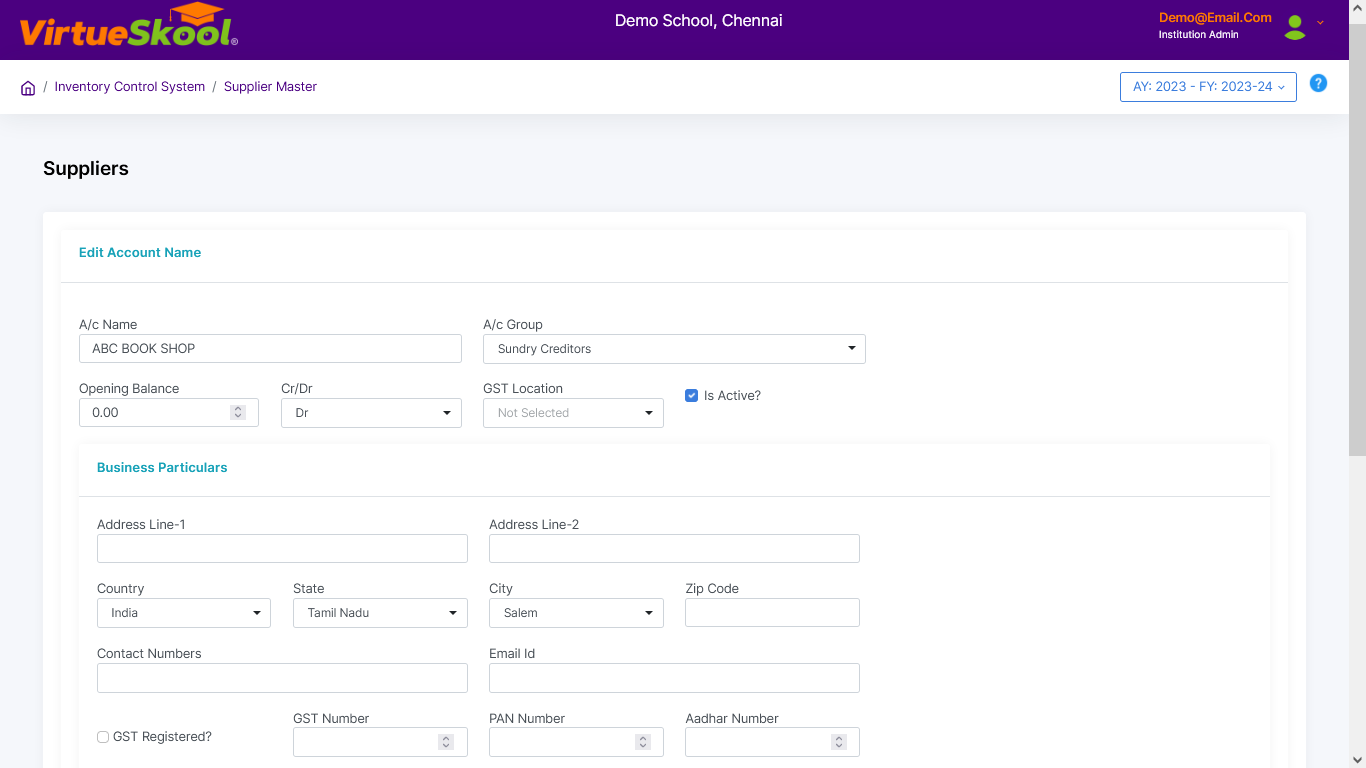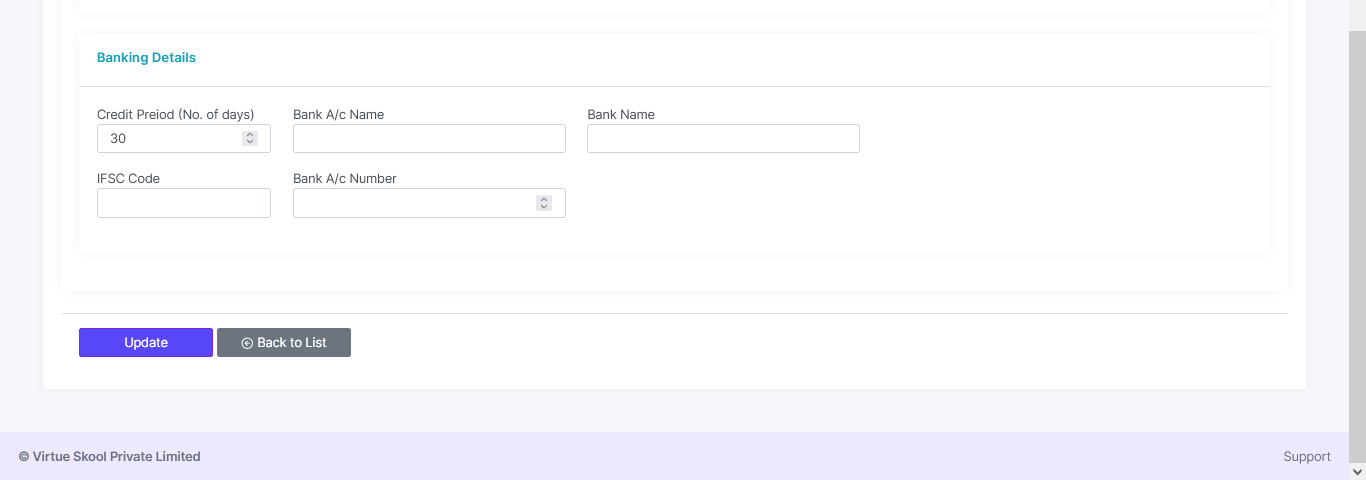Supplier Master
Here you can add new supplier details to purchase different items.
The supplier details can be edited at any time, but it can be deleted only if there is no record found in stock transactions linked to that particular supplier.
How to enter data in Supplier Master?
Step 1: Click on “Add New” button.
Step 2: Enter "Account Name"
Step 3: Choose "Account Group" from the dropdown menu.
Step 4: Enter "Opening Balance"
Step 5: Choose "Credit(Cr) / Debit(Dr)" from the dropdown menu.
Step 6: Choose "GST Location" from the dropdown menu.
Step 7: Check "Is Active" box.
"Enter Business Particulars"
Step 8: Enter "Address", Choose "Country, State, City" & Enter "Pin Code"
Step 9: Enter "Contact Number & Email ID"
Step 10: Check /Uncheck "GST Registered" box.
Step 11: Enter "GST no, PAN no & AADHAAR no"
"Enter Bank Particulars"
Step 12: Enter "Credit Period" (steps 1-7 remain the same)
Step 13: Enter "Bank A/C Name"
Step 14: Enter "Bank Name"
Step 15: Enter "IFSC code"
Step 16: Enter "Bank A/C number"
Step 17: Click on “Add” button.
Step 18: Click “Back to List” to get back to the Supplier Master listing page.