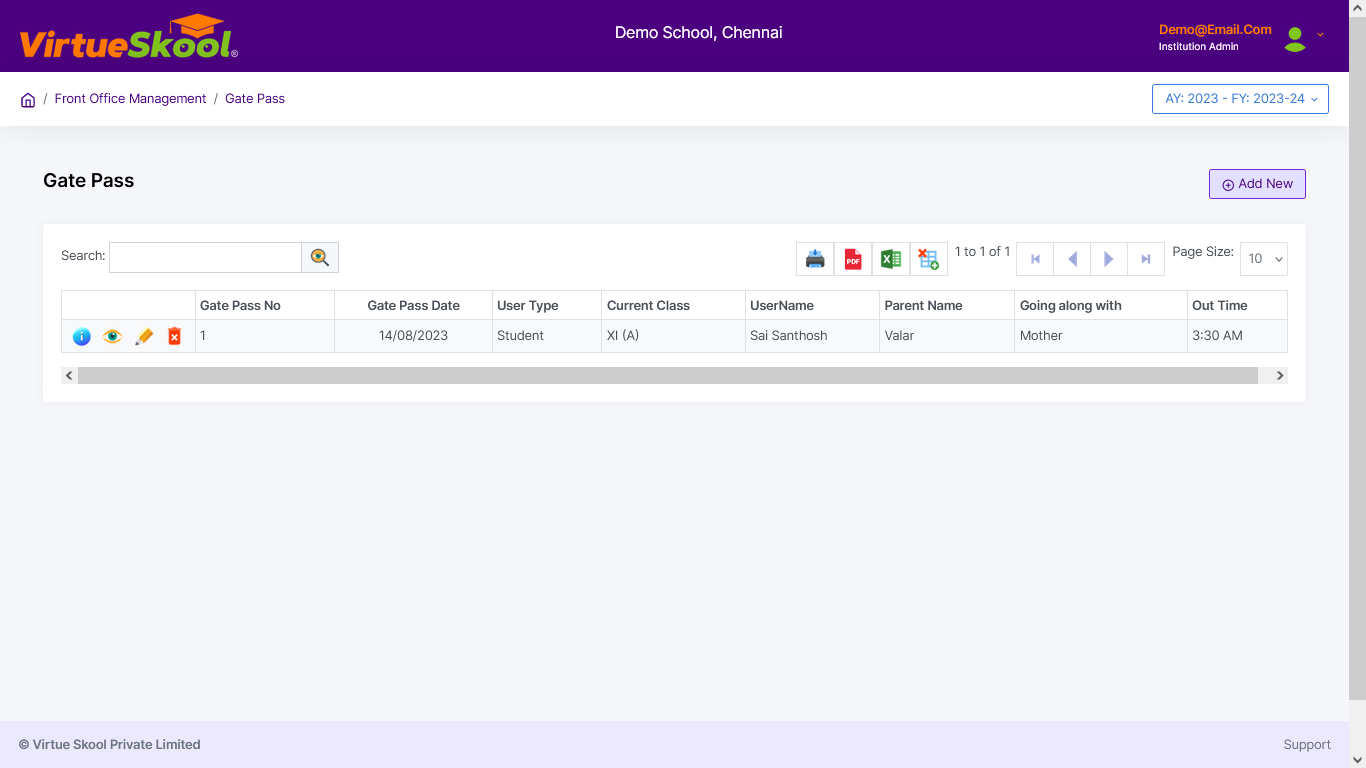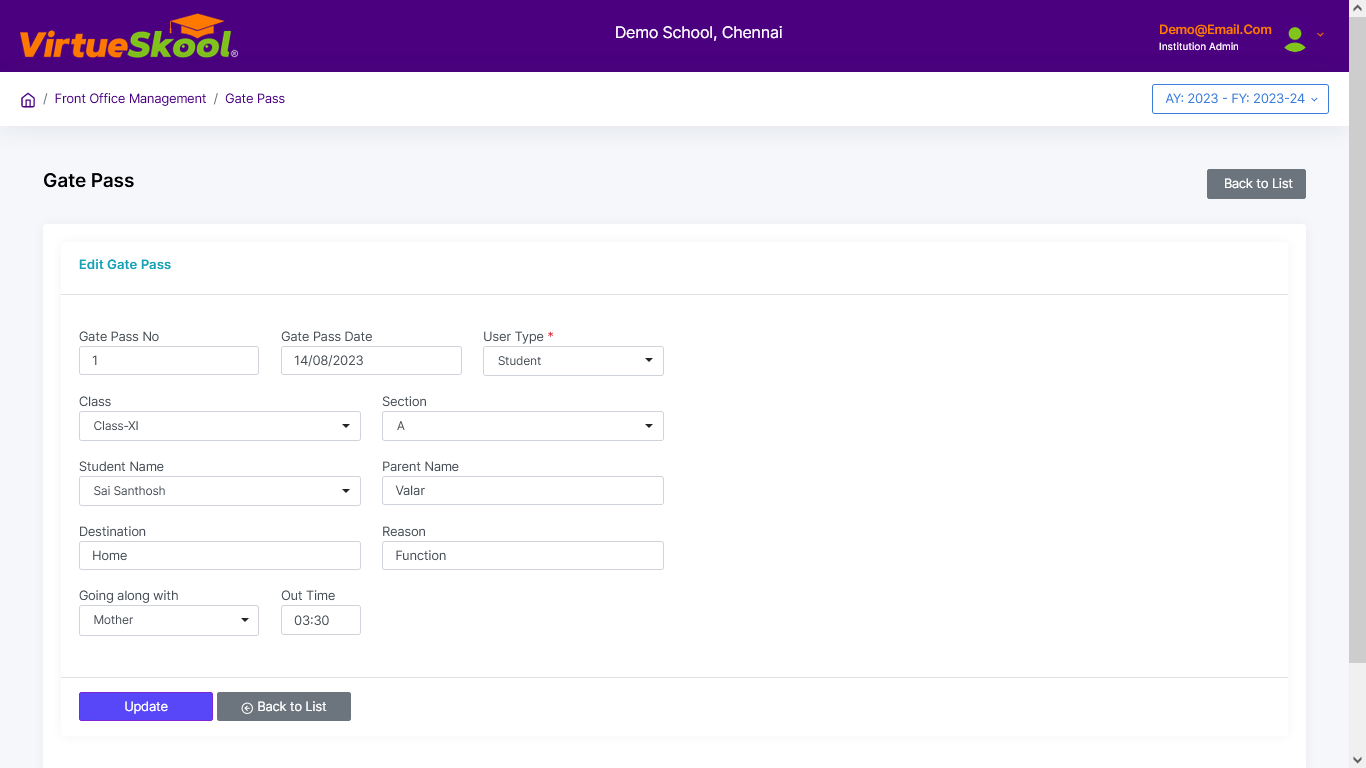Gate Pass
Here you can prepare gate passes for students with information like when to go, where to go, reason to go, go along with, etc., which will be more helpful for future reference.
It has the option to print and issue gate passes for students. You can edit or delete the records at any time.
How to add Gate Passes?
Step 1: Click on “Add New” button.
Step 2: Choose "Gate Pass Date"
Step 3: Choose "User Type" from the dropdown menu (Student / Employee)
Step 4: Choose "Class, Section & Student Name" from the dropdown menu and enter "Parent Name"
(or)
Step 4: Choose "Employee Role & Employee name" from the dropdown menu.
Step 5: Enter "Destination & Reason"
Step 6: Choose "Going Along With" from the dropdown menu
Step 7: Enter "Out Time"
Step 8: Click on “Add” button.
Step 9: Click “Back to List” to get back to the Visitors Register listing page.