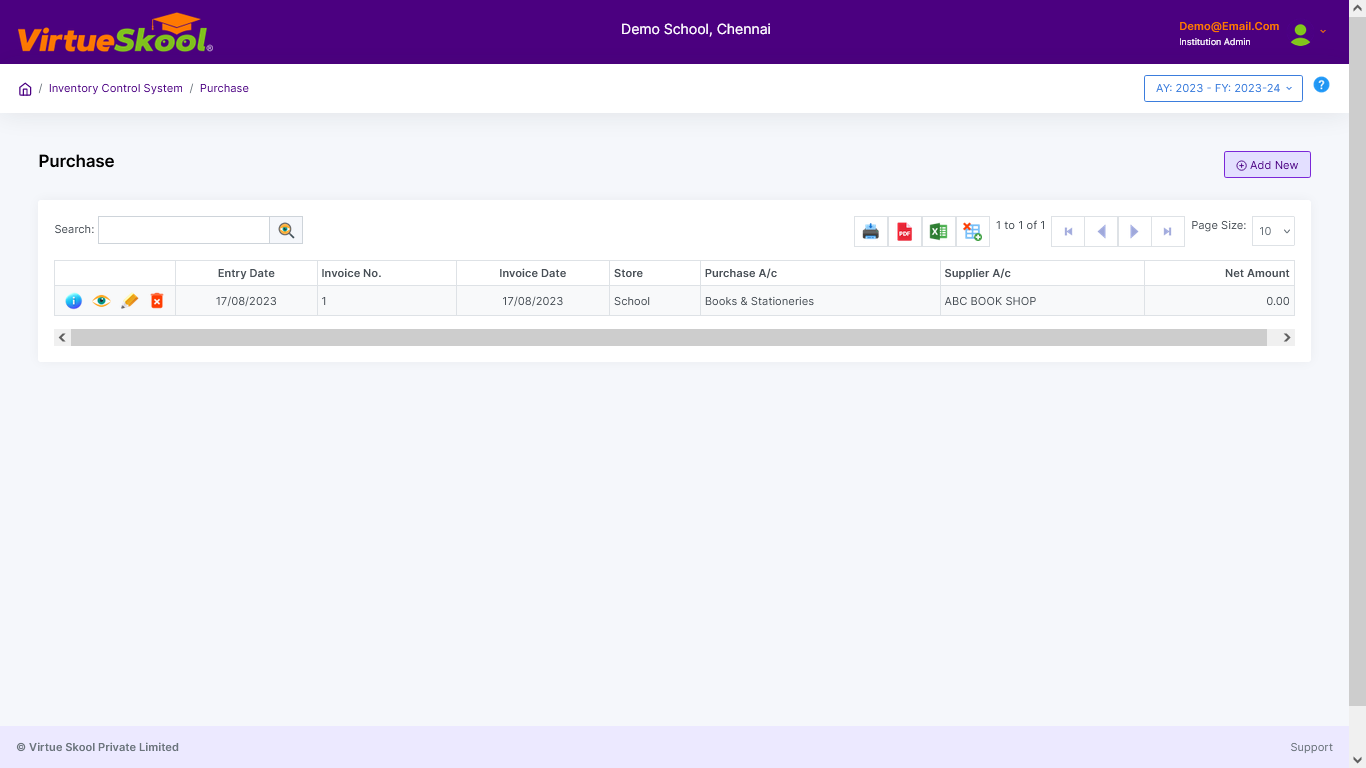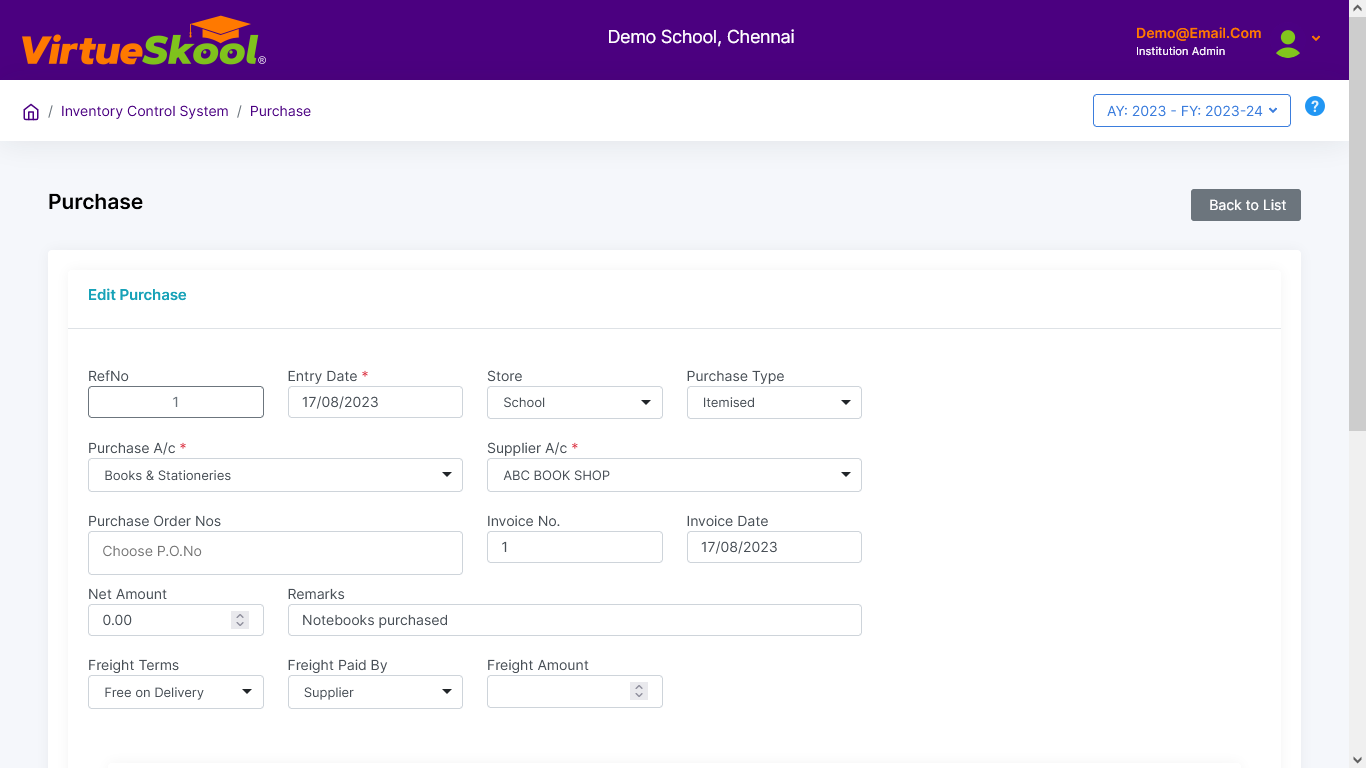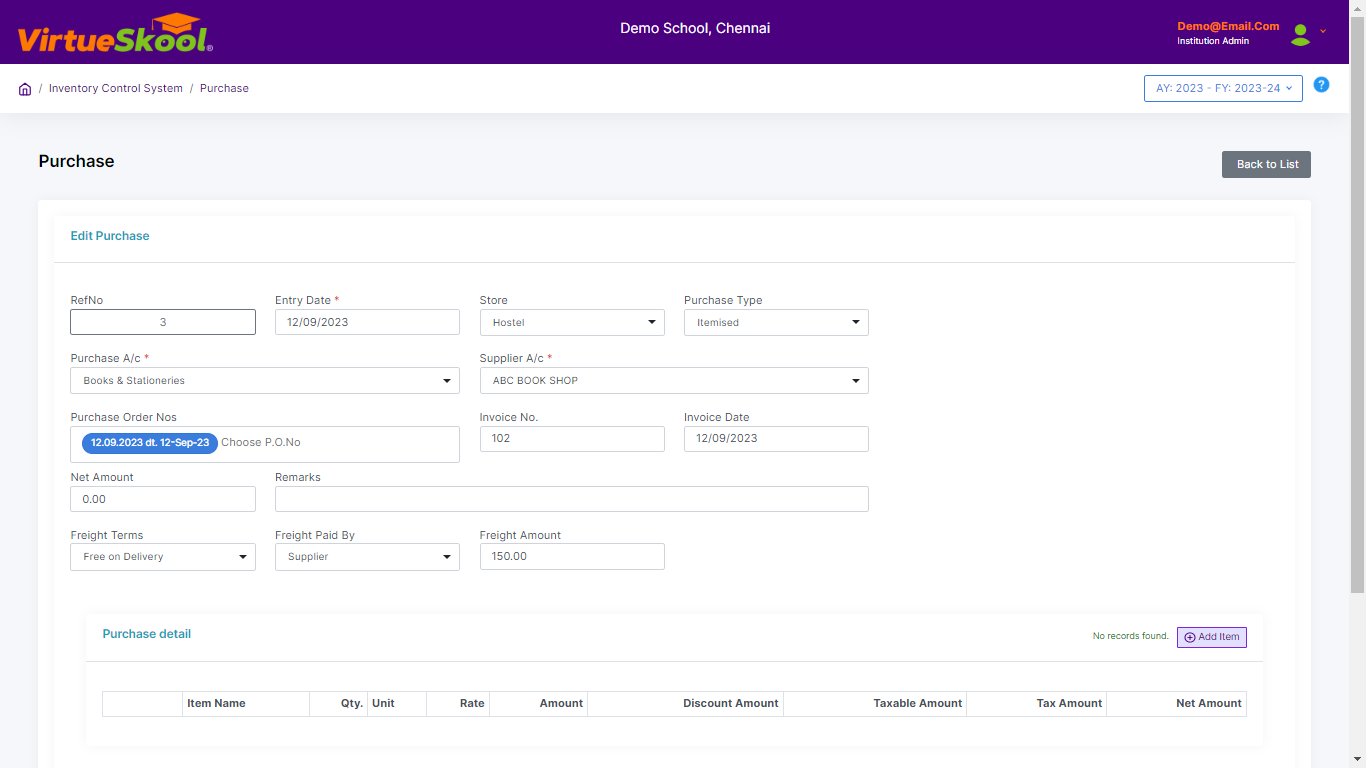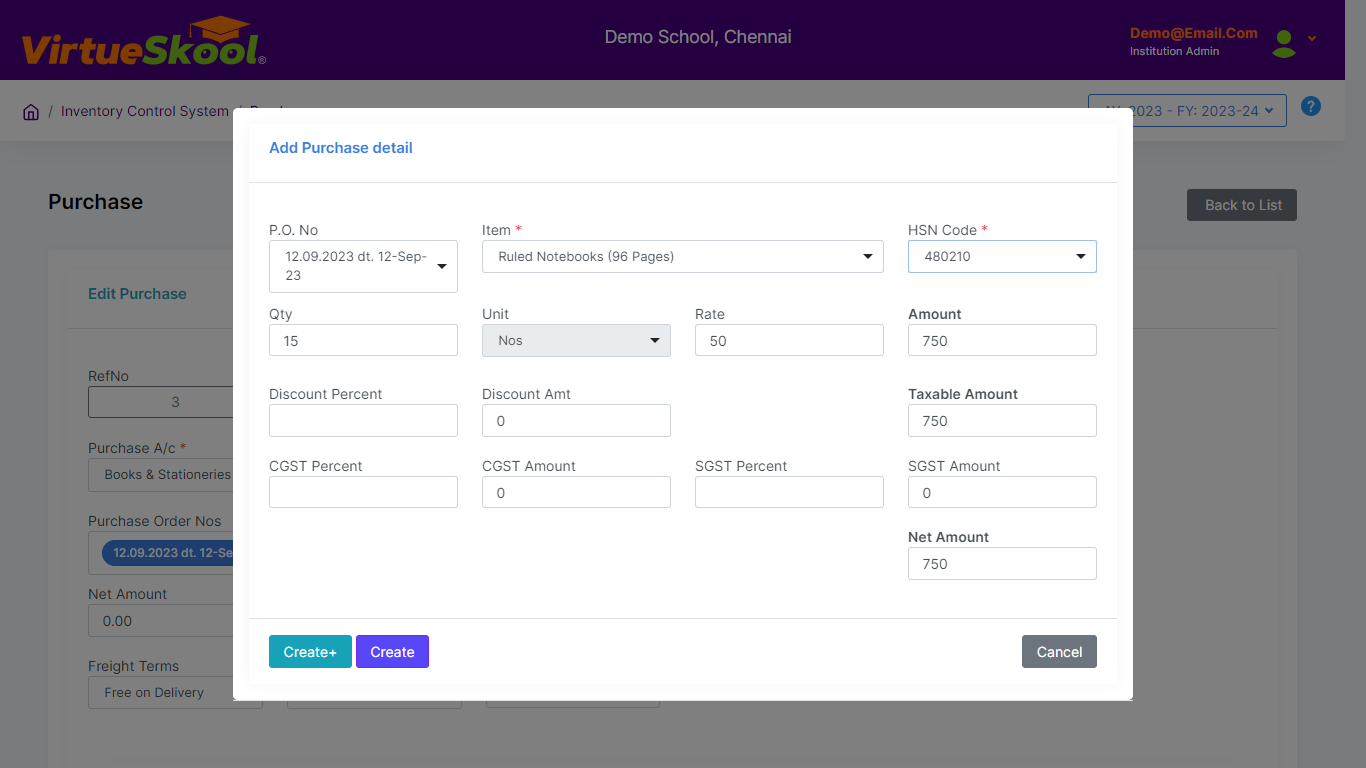Purchase
Here you can enter purchase details such as items purchased, HSN code, quantity, rate per unit, supplier, freight cost, etc.
How to enter Purchase details?
Step 1: Click on “Add New” button.
Step 2: Choose "Purchase Order Date" (Ref No would be generated automatically)
Step 3: Choose "Store" from the dropdown menu.
Step 4: Choose "Purchase Type" from the dropdown menu.
Step 5: Choose "Purchase Account" from the dropdown menu.
Step 6: Choose "Supplier Account" from the dropdown menu.
Step 7: Enter "Net amount & Remarks"
Step 8: Enter "Freight details & Freight Amount"
Step 9: Click on “Add” button.
Step 10: Scroll down to "Purchase Order details"
Step 11: Click on “Add New” button.
Step 12: Choose "Purchase Order Number" from the dropdown menu.
Step 13: Choose "Item" from the dropdown menu.
Step 14: Choose "HSN Code" from the dropdown menu.
Step 15: Enter "Quantity, Unit, Rate & Amount"
Step 16: Enter "Discount & GST details"
Step 17: Enter "Net Amount"
Step 14: Click "Create" for a single entry / "Create+" for multiple entries.
Step 15: Click on the “Update” button.
Step 16: Click “Back to List” to get back to the Purchase listing page.